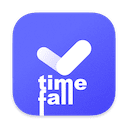Folders
massCode allows you to organize your snippets into multi-level folders. When you select a sidebar folder, all snippets in that folder, as well as in all subfolders, will be displayed in the second column.
Adding a Folder
Follow one of the following steps:
- Select "File" > "New Folder" from the menu bar.
- Click "+" button opposite "FOLDERS" in the library to add a new folder.
- Press Shift+Cmd+N on macOS or Shift+Ctrl+N on Windows or Linux.
Moving to Folder
Drag and drop the required folder to another folder.
Renaming and Deleting
Call the context menu by right-clicking on the folder and selecting "Rename" or "Delete".
WARNING
Deleting the folder will cause all snippets in it, as well as in all sub-folders, to move to "Inbox".
Set the Default Folder Language
Call the context menu by right-clicking on the folder and select "Default Language".
Setting a Custom Icon
>=3.7
Call the context menu by right-clicking on the folder and select "Set Custom Icon".
INFO
To set the default icon, click the Reset button in the icon selection dialog window.